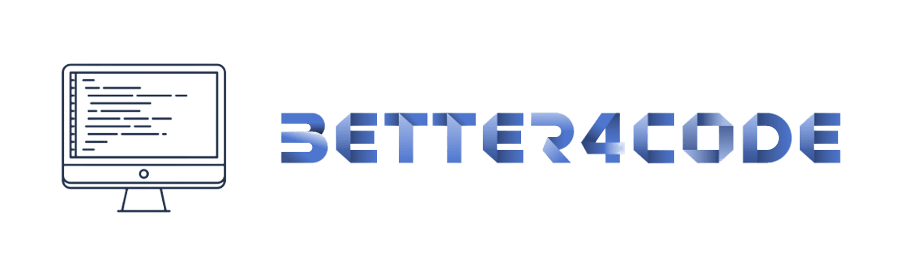Setting up a Flutter Development Environment: A Step-by-Step Guide | SCODE
Setting up a Flutter Development Environment: A Step-by-Step Guide
Flutter is a popular open-source mobile app development framework created by Google. It allows developers to build high-quality, cross-platform mobile apps with a single codebase. In this article, we’ll walk you through the process of setting up a Flutter development environment on your computer.
Step 1: Install Flutter SDK
The first step in setting up a Flutter development environment is to download and install the Flutter SDK. You can do this by visiting the official Flutter website and downloading the SDK for your operating system (Windows, Mac, or Linux). Once you have downloaded the SDK, extract the contents to a location of your choice and add the bin directory to your system PATH environment variable.
Step 2: Install a Code Editor
The next step is to install a code editor. You can use any code editor of your choice, such as Visual Studio Code, Android Studio, or IntelliJ IDEA. However, we recommend using Visual Studio Code as it has a rich set of plugins and extensions for Flutter development.
Step 3: Install the Flutter and Dart plugins
After you have installed a code editor, the next step is to install the Flutter and Dart plugins. This will give you access to various tools and features that will make your development process smoother and more efficient.
-> Open Visual Studio Code.
Step 4: Set up an Android emulator
If you are using a Windows or Mac computer, you will need to set up an Android emulator to run and test your Flutter apps. An Android emulator is software that allows you to run Android apps on your computer.
Step 5: Verify your Flutter installation
The final step is to verify your Flutter installation. To do this, open a terminal window and run the following command: