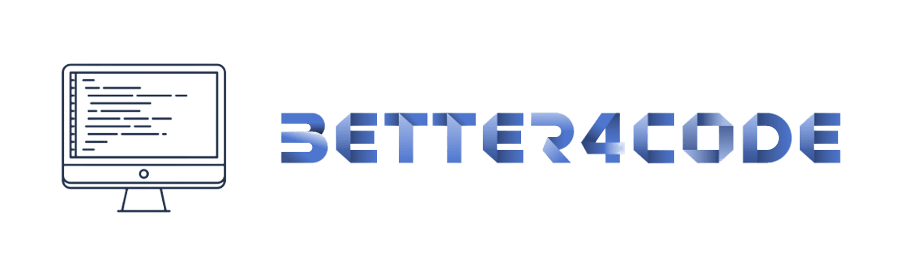Radio button in flutter | Common problems and solution | SCODE
Radio buttons in Flutter can be implemented using the “Radio” widget. The basic usage of Radio buttons in Flutter is as follows:
Radio(
value: 1,
groupValue: _radioValue,
onChanged: (int value) {
setState(() {
_radioValue = value;
});
},
),
Here, “value” is the value that the Radio button represents, “groupValue” is the currently selected value in the group of Radio buttons, and “onChanged” is a callback function that is triggered when the Radio button is selected.
To group Radio buttons together, you can wrap them in a “RadioGroup” widget and set the same “groupValue” for all the buttons. This way, only one Radio button in the group can be selected at a time.
Some of the important properties of the Radio widget in Flutter are:
1. Active Color: The color of the Radio button when it is selected can be changed using the “activeColor” property.
2. MaterialTapTargetSize: The size of the Radio button can be changed using the “materialTapTargetSize” property.
3. VisualDensity: The density of the Radio button can be changed using the “visualDensity” property.
Some common problems and solutions with using Radio buttons in Flutter are:
1. Setting the Initial Value: When using Radio buttons, it is important to set the initial value of the “groupValue” property so that one of the buttons is selected by default. This can be done in the stateful widget’s constructor or in the “initState” method.
2. Changing the Group Value: When a Radio button is selected, it is important to update the “groupValue” property so that the correct button is displayed as selected. This can be done using the “setState” method in the callback function specified in the “onChanged” property of the Radio widget.
3. Style Consistency: When using multiple Radio buttons, it is important to ensure that all buttons have the same style so that they look consistent. This can be achieved by using a common theme for all the buttons or by specifying the style properties for each button individually.
4. Testing: It is important to test the Radio buttons to make sure that they work as expected and that only one button can be selected at a time. This can be done by manually testing the buttons or by writing automated tests.
You can find more information on how to use and troubleshoot Radio buttons in Flutter in the official Flutter documentation (https://flutter.dev/docs/development/ui/widgets/Radio) and in various tutorials and blog posts available online.