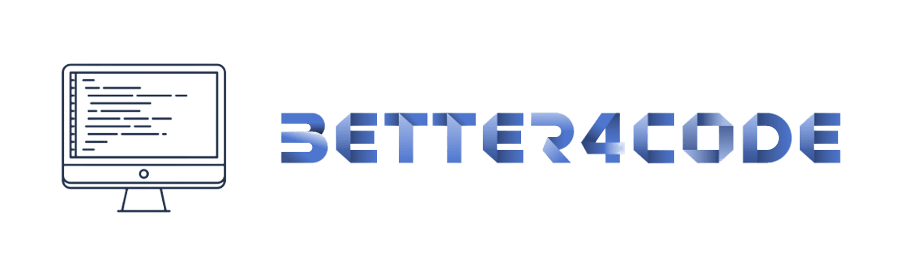One of the most frustrating errors you may encounter while developing a Flutter app is the “MissingPluginException” error. This error occurs when a plugin that you are using in your app is not properly configured or is not included in the project. in this post, we’ll take a look at the causes of the “MissingPluginException” error and how to fix it.
Cause:
The “MissingPluginException” error is caused by a plugin that is not properly configured in the ‘pubspec.yaml’ file or is not included in the project. This can happen if you forget to add the plugin to the ‘dependencies’ section of the ‘pubspec.yaml’file or if you have a typo in the plugin name.
Solution:
To fix this error, you need to add the missing plugin to the ‘dependencies’ section of the ‘pubspec.yaml’ file and make sure that the plugin name is spelled correctly. For example, if you are using the ‘camera’ plugin, you need to add the following line to the ‘dependencies’ section of your ‘pubspec.yaml’ file:
yaml:
dependencies:
camera : ^<latest version>
Once you’ve added the plugin to the ‘pubspec.yaml’ file, run ‘flutter pub get‘ in the command line to download and install the plugin.
it’s also important to check the version of the plugin that you are using, as it may be incompatible with the version of Flutter SDK you have installed.
To check the version of Flutter you have installed, run ‘flutter –version’ in the command line.
To check the version of the plugin you are using, check the ‘pubspec.yaml’ file or the plugin’s documentation.
Another common cause of this error is that the plugin is not added to the ‘main.dart’ file or is not imported properly. Make sure that you have added the correct import statement for the plugin at the top of the ‘main.dart’ file.
In Conclusion, the “MissingPluginException” error is a common problem that can be easily fixed by properly configuring the plugin in the ‘pubspec.yaml’ file and importing it correctly in the ‘main.dart’ file. Remember to check the version of the plugin and flutter you are using and also check for the spelling of the plugin name.
Please note that the above post is an example, and the specific error message and package name may vary based on the plugin and version you’re using.