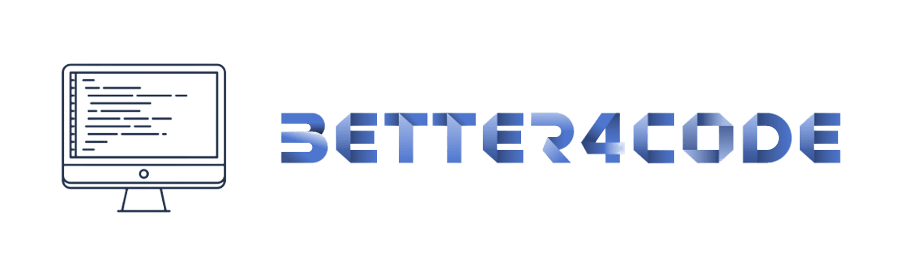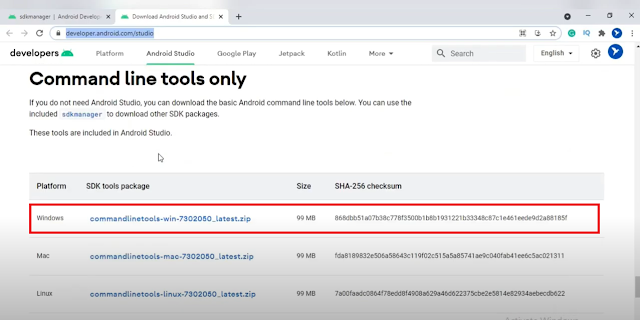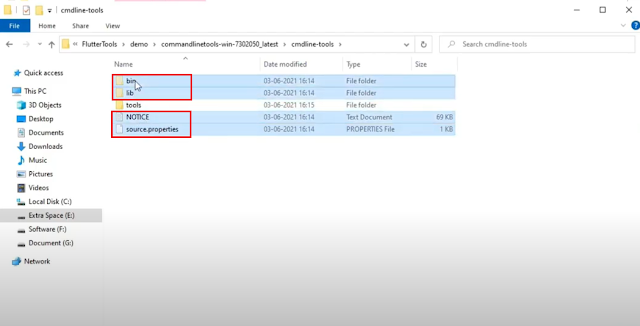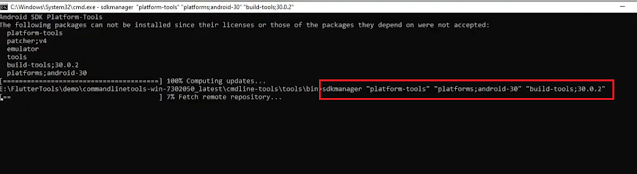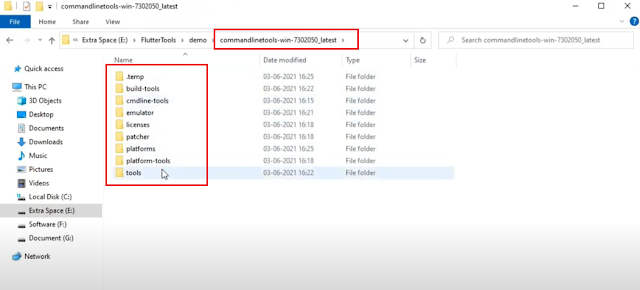Easy Steps to download Android SDK Manager using Command line in Windows 7 / 8 / 10 / 11 without Android Studio
Easy Steps to Download Android SDK Manager
How To Download Android SDK using Command line and without Android Studio?
NOTE: first of all you have to check the Java version. it should be Java version 8, if not, then first you have to install Java version 8.
Step 1: you have to download the Command line tool from this URL: https://developer.android.com/studio
Step 2: Now, place the Downloaded “commandlinetools-win-xxxxxxx.zip” and extract it.
Step 3: After extracting the file in the “cmdline-tools” folder you have to create one folder named “tools” and Cut-Paste all files and folders like “bin, lib, NOTICE, and source-properties”, in that tools folder.
Step 4: Now open the command prompt window in “cmdline-toolstoolsbin” folder.
Step 5: now in cmd, you have to enter this command:
sdkmanager "platform-tools" "platforms;android-30" "build-tools;30.0.2"here, you can enter your specific android version or the latest android version. in my case, I entered “android-30” and “build-tools;30.0.2”
Step 6: Enter the above command and wait for the download SDK. During downloading SDK it asks for an accept android license. then just place “Y”.
Step 7: In the root folder “commandlinetools-win-xxxxxxx” your android SDK is ready for use.