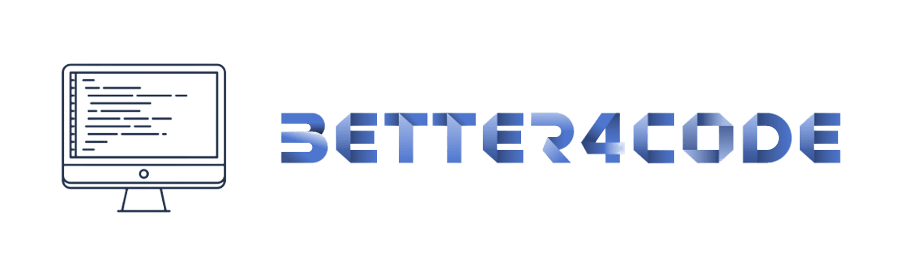How to change the Flutter project package name using the library or package
Changing the package name of a Flutter project can be a bit tricky, but it’s important to do so if you plan on publishing your app to an app store or marketplace. The package name is used to uniquely identify your app, and changing it can cause problems with updates and compatibility. In this article, we will look at how to change the package name of a Flutter project using the package name plugin.
Step 1: Add the package_name plugin to your project
To use the package_name plugin, you need to add it to your project. To do so, add the following dependency to your pubspec.yaml file:
dependencies: package_info: ^2.0.0 package_name: ^0.3.0
Then, run flutter pub get to install the plugin.
Step 2: Get the current package name
Before you can change the package name, you need to know what it currently is. To get the current package name, add the following code to your app’s main file:
import 'package:package_info/package_info.dart';
Future main() async {
WidgetsFlutterBinding.ensureInitialized();
PackageInfo packageInfo = await PackageInfo.fromPlatform();
print(packageInfo.packageName);
runApp(MyApp());
}
This code imports the package_info plugin, which is used to get information about the current app, including the package name. The print statement outputs the package name to the console when the app starts.
Step 3: Change the package name
To change the package name, you need to update it in several places:
1. Update the android/app/src/main/AndroidManifest.xml file:
- Change the package attribute of the <manifest> tag to the new package name.
- Change the android: authorities attribute of any <provider> tags to the new package name.
- Change the package statement at the top of the file to the new package name.
- Change the applicationId value to the new package name.
- Change the name value to the new package name.