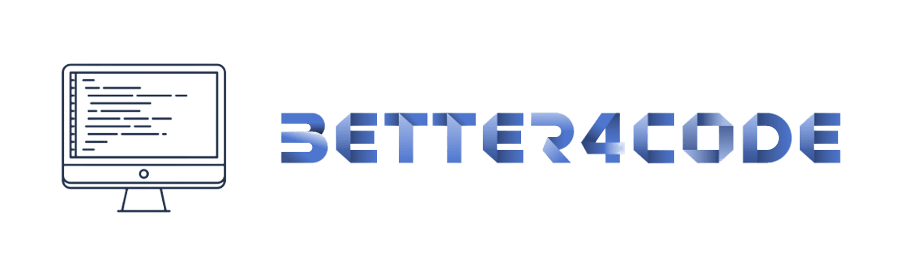GridView in flutter | Common problems and solution | SCODE
A GridView in Flutter is a widget that displays a scrolling grid of widgets. It can be used to display items in a grid-like layout, and it supports scrolling in both horizontal and vertical directions.
The basic usage of a GridView in Flutter is as follows:
GridView.count(
crossAxisCount: 2,
children: List.generate(10, (index) {
return Container(
color: Colors.blue[100 * (index % 9)],
child: Text('Item $index'),
);
}),
);
Here, the “crossAxisCount” property specifies the number of items in each row of the grid, and the “children” property is a list of widgets that represent the items in the grid.
Some of the important properties of the GridView widget in Flutter are:
1. ScrollDirection: The direction in which the GridView scrolls can be changed using the “scrollDirection” property.
2. Reverse: The order in which the items are displayed can be reversed using the “reverse” property.
3. MainAxisSpacing and CrossAxisSpacing: The spacing between the items in the grid can be controlled using the “mainAxisSpacing” and “crossAxisSpacing” properties.
4. padding: The padding around the grid can be controlled using the “padding” property.
Some common problems and solutions with using GridViews in Flutter are:
1. Performance Issues: When displaying a large number of items in a GridView, performance can become an issue. This can be addressed by using lazy loading or pagination to load the items in smaller batches, or by using the “CustomScrollView” widget to control the performance of the scrolling.
2. Responsiveness: When using a GridView, it is important to make sure that the grid adapts to different screen sizes and orientations. This can be achieved by using the “MediaQuery” widget and by specifying the “crossAxisCount” property based on the screen size.
3. Item Size: The size of the items in the grid can be controlled using the “itemExtent” property or by wrapping the items in a “Container” widget and specifying the height and width.
4. Item Builder: When using a GridView, it is possible to use a custom builder to create the items in the grid. This can be useful when the items need to be created dynamically or when more control is needed over the item creation process.
You can find more information on how to use and troubleshoot GridViews in Flutter in the official Flutter documentation (https://flutter.dev/docs/development/ui/widgets/GridView) and in various tutorials and blog posts available online