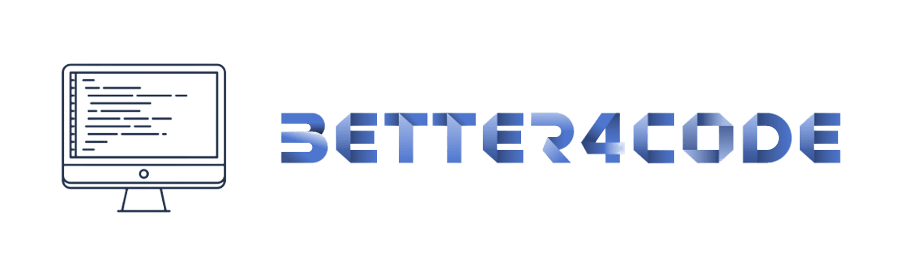GridView builder in flutter | Common problems and solution | SCODE
The “GridView.builder” in Flutter is a widget that builds a grid of widgets on demand. It is useful when displaying a large number of items in a grid, as it only builds the items that are currently visible on the screen. This helps to improve performance and avoid memory issues.
The basic usage of the “GridView.builder” in Flutter is as follows:
GridView.builder(
itemCount: 100,
gridDelegate: SliverGridDelegateWithFixedCrossAxisCount(
crossAxisCount: 2,
),
itemBuilder: (context, index) {
return Container(
color: Colors.blue[100 * (index % 9)],
child: Text('Item $index'),
);
},
);
Here, the “itemCount” property specifies the number of items in the grid, the “gridDelegate” property specifies the layout of the grid, and the “itemBuilder” property is a callback function that is called to build each item in the grid.
Some of the common problems and solutions with using “GridView.builder” in Flutter are:
1. Performance: When displaying a large number of items in a grid, performance can become an issue. This can be addressed by using the “CustomScrollView” widget to control the performance of the scrolling or by using pagination to load the items in smaller batches.
2. Responsiveness: When using a “GridView.builder”, it is important to make sure that the grid adapts to different screen sizes and orientations. This can be achieved by using the “MediaQuery” widget and by specifying the “crossAxisCount” property based on the screen size.
3. Item Size: The size of the items in the grid can be controlled using the “itemExtent” property of the “SliverGridDelegateWithFixedCrossAxisCount” or by wrapping the items in a “Container” widget and specifying the height and width.
4. Item Builder: When using a “GridView.builder”, it is important to make sure that the “itemBuilder” function is efficient and does not cause performance issues. This can be achieved by reusing widgets instead of creating new ones, and by avoiding expensive operations in the “itemBuilder” function.
You can find more information on how to use and troubleshoot “GridView.builder” in Flutter in the official Flutter documentation (https://flutter.dev/docs/development/ui/widgets/GridView) and in various tutorials and blog posts available online