Easy Steps to Install Jupyter Notebook with Python on Windows | Better4Code
We can install the Jupyter notebook in 3 ways:
- JupyterLab
- Classic Jupyter notebook
- Using Voila
Beginning with JupyterLab
Install with conda
If you use conda, you can introduce it with:
conda install -c conda-forge jupyterlab
Install with pip
If you use pip, you can install it with:
pip install jupyterlab
If installing using pip install --user, you must add the user-level bin directory to your PATH environment variable in order to launch jupyter lab. If you are using a Unix derivative (FreeBSD, GNU / Linux, OS X), you can achieve this by using export PATH="$HOME/.local/bin:$PATH" command.
Run JupyterLab
Once installed, launch JupyterLab with:
jupyter-lab
Beginning with the classic Jupyter Notebook
conda
Then you can install the notebook with:
conda install -c conda-forge notebook
pip
If you use pip, you can install it with:
pip install notebook
Congratulations, you have installed Jupyter Notebook! To run the notebook, run the following command at the Terminal (Mac/Linux) or Command Prompt (Windows):
jupyter notebook
Beginning with Voilà
conda
If you use conda, you can install it with:
conda install -c conda-forge voila
pip
If you use pip, you can install it with:
pip install voila
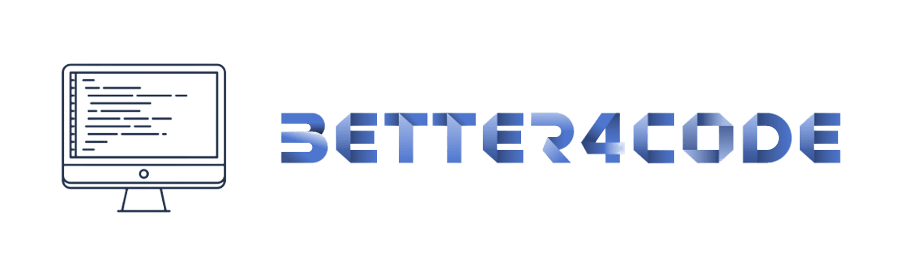
![How to Install Jupyter Notebook using Python in Windows 7/8/10/11 [easy step] | SCODE How to Install Jupyter Notebook using Python in Windows 7/8/10/11 [easy step] | SCODE](https://1.bp.blogspot.com/-FgbXWFz-xVA/YRDvBU2UtDI/AAAAAAAAD6M/yBQXvUuM6SYSiX_emwp8PbSIEaIqVcwHgCLcBGAsYHQ/w640-h452/How%2Bto%2BInstall%2BJupyter%2BNotebook%2Busing%2Bpython%2Bin%2BWindows%2B7%2B8%2B9%2B10%2B11%2Bby%2BSCODE.jpg)