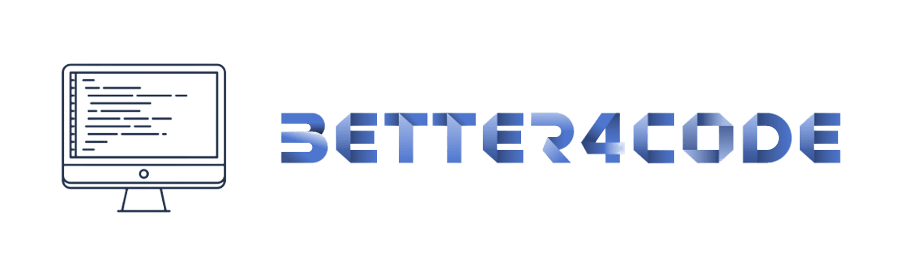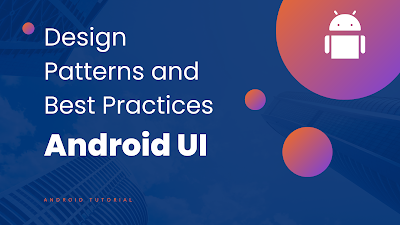Android UI Design Patterns and Best Practices | Android tutorial – 1 | SCODES
Android UI Design Patterns and Best Practices
Android is the most popular mobile operating system in the world, with over 2.5 billion active users. To create a successful Android app, it’s essential to have a well-designed user interface (UI) that is intuitive, easy to use, and visually appealing. In this article, we will explore some of the best practices and design patterns for creating high-quality Android UIs.
Material Design
Material Design is a design language developed by Google, which provides a set of guidelines and best practices for designing Android apps. Material Design emphasizes clean, minimalist design, bold colors, and intuitive interactions. By using Material Design principles in your app, you can create a consistent and familiar experience for your users, while also creating a visually appealing UI.
Responsive Design
In today’s mobile-first world, it’s essential to create a responsive design for your Android app. Responsive design means that your app should look great on any screen size or device, from a small phone to a large tablet. To achieve this, you can use layout containers like ConstraintLayout and LinearLayout, which allow you to create a responsive UI that can adapt to different screen sizes and orientations.
Consistent Navigation
Navigation is an essential part of any app, and it’s crucial to create a consistent navigation pattern that is easy to use and intuitive. The most common navigation pattern in Android is the bottom navigation bar, which provides easy access to the most important sections of your app. You can also use the hamburger menu or the navigation drawer to provide additional navigation options.
Use Icons Effectively
Icons are an essential part of any Android app, and they can be used to convey information and actions quickly and effectively. When designing icons, it’s important to use a consistent style and follow Material Design guidelines for iconography. Icons should be easy to understand and should be used sparingly to avoid cluttering your UI.
Use Typography Effectively
Typography is an essential part of UI design, and it’s important to use typography effectively to create a visually appealing and easy-to-read UI. You should choose a font that is easy to read, and use different font sizes and weights to create a hierarchy of information. It’s also important to use appropriate line spacing and margins to ensure that text is easy to read and visually appealing.
Use Color Effectively
Color is an essential part of UI design, and it can be used to convey emotions and create a visually appealing UI. When using color in your Android app, it’s important to follow Material Design guidelines for color usage. You should choose a primary color and a secondary color, and use these colors consistently throughout your app to create a visually cohesive UI.
Use Animation Effectively
Animation is an essential part of modern UI design, and it can be used to create a visually appealing and intuitive UI. When using animation in your Android app, it’s important to use it sparingly and for a specific purpose. The animation should be used to provide feedback to the user, convey information, or create an intuitive interaction.
In conclusion, creating a high-quality Android UI is essential to the success of your app. By following best practices and design patterns, you can create a visually appealing and intuitive UI that will delight your users. Whether you are creating a new app or redesigning an existing one, it’s essential to focus on the user experience and create a UI that is easy to use, visually appealing, and consistent