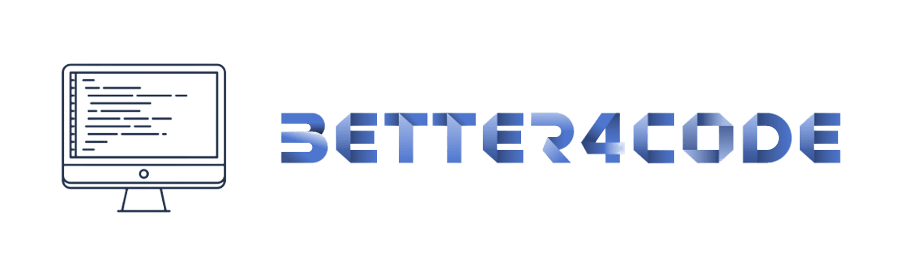Implementing push notifications in flutter | Flutter tutorials beginners guide | SCODES
Implementing Push Notifications in Flutter: A Step-by-Step Guide
Push notifications are an essential feature for many mobile applications, allowing them to deliver important updates and messages to users in real time. Implementing push notifications in Flutter is a straightforward process, and in this article, we’ll guide you through the steps involved.
Before we begin, it’s important to note that push notifications are sent and received through a service, commonly known as a push notification service. This service provides the infrastructure to manage and deliver notifications to your app’s users. There are several popular push notification services available, including Firebase Cloud Messaging (FCM) and Apple Push Notification Service (APNS).
Step 1: Setting Up a Push Notification Service
The first step in implementing push notifications in Flutter is to set up a push notification service. For this article, we’ll be using Firebase Cloud Messaging (FCM). To set up FCM, you’ll need to create a new project in the Firebase Console, and then follow the steps to add your app to the project. Once you’ve completed these steps, you’ll be able to obtain the necessary credentials to integrate FCM with your Flutter app.
Step 2: Installing Required Plugins
Next, you’ll need to install the plugins required to receive push notifications in your Flutter app. For FCM, you’ll need to install the firebase_messaging plugin. To install this plugin, simply add the following to your pubspec.yaml file:
dependencies:
firebase_messaging: ^7.0.2
Step 3: Requesting Permission to Receive Notifications
Before your app can receive push notifications, you need to request permission from the user. To do this, you can use the FirebaseMessaging.requestNotificationPermissions method. This method prompts the user to allow or deny your app’s request to receive notifications.
FirebaseMessaging.requestNotificationPermissions(
const IosNotificationSettings(
sound: true,
badge: true,
alert: true,
),
);
Step 4: Configuring the FirebaseMessaging Instance
Once you have permission to receive notifications, you need to configure the FirebaseMessaging instance in your app. This is typically done in the main function of your app.
final FirebaseMessaging _firebaseMessaging = FirebaseMessaging();
void main() {
_firebaseMessaging.configure(
onMessage: (Mapmessage) async {
print("onMessage: $message");
// Handle the message here
},
onLaunch: (Mapmessage) async {
print("onLaunch: $message");
// Handle the message here
},
onResume: (Mapmessage) async {
print("onResume: $message");
// Handle the message here
},
);
}
In the code above, we’re configuring the FirebaseMessaging instance to listen for incoming messages using the onMessage, onLaunch, and onResume methods. These methods will be called when a notification is received, allowing you to handle the message as appropriate for your app.
Step 5: Sending Notifications
The final step in implementing push notifications in Flutter is to send notifications to your app’s users. To do this, you’ll need to use the push notification service you set up in step 1.
For FCM, you can send notifications through the Firebase Console, or by using the FCM API. To send a notification using the Firebase Console, simply select your app from the list of projects, click on “Notifications”, and then click on “New Message”. From here, you can create and send your notification.
If you prefer to use the FCM API, you’ll need to use a server to send the notification. To send a notification using the FCM API, you’ll need to send a POST request to the FCM endpoint, including the notification payload and any relevant data.
https://fcm.googleapis.com/fcm/send
Content-Type: application/json
Authorization: key=
{
"to": "",
"notification": {
"title": "Notification Title",
"body": "Notification Body"
},
"data": {
"key1": "value1",
"key2": "value2"
}
}
In the example above, we’re sending a notification to the specified FCM registration token, with a title of “Notification Title” and a body of “Notification Body”. The notification payload also includes some custom data, which can be used to pass additional information to your app.
Conclusion
Push notifications are a powerful tool for mobile apps, and implementing them in Flutter is a straightforward process. By following the steps outlined in this article, you should now be able to integrate push notifications into your Flutter app, allowing you to deliver real-time updates and messages to your users. Whether you’re just starting out with Flutter or are an experienced developer, incorporating push notifications into your app is a great way to enhance your user’s experience